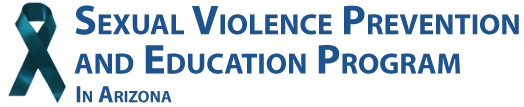Important Internet Privacy Information!
Most computers automatically track information when someone uses the Internet, fills in a search box or form, or sends an email. This page offers information on how to minimize traces of your online activity.
Understanding Tracking:
- Cookies: Websites store small data files called cookies on your device to remember your visits and preferences. These can reveal browsing history, but most are harmless.
- Browsing History: Browsers record a list of websites you've visited.
- Monitoring Software: Some software allows monitoring of computer activity, including websites visited.
Steps to Enhance Privacy:
- Incognito/Private Browsing: Use this mode in your browser to avoid saving browsing history and some cookies. (Note: Incognito mode is not foolproof.)
- Clear History and Cookies Regularly: Most browsers offer options to clear browsing history and cookies.
- Consider Privacy-Focused Browsers and Search Engines:
- Browsers:
- DuckDuckGo (https://duckduckgo.com/) - prioritizes privacy and minimizes tracking.
- Tor Browser (https://www.torproject.org/) - routes traffic through a distributed network for enhanced anonymity (slower speeds).
- Brave (https://brave.com/) - blocks ads and trackers by default and offers a built-in private search engine.
- Firefox (https://www.mozilla.org/en-US/firefox/new/) - offers strong privacy settings and a focus on user control.
- Search Engines:
- Startpage (https://startpage.com/) - uses Google search results but removes identifying information.
- Qwant (https://www.qwant.com/) - European search engine with privacy focus.
- Browsers:
Alternatives to Traditional Browsing:
- Public Computers: Utilize libraries or community centers for internet access (be mindful of shoulder surfing).
- Telephone Hotlines: Consider calling hotlines like RAINN (https://www.rainn.org/resources) for information and support.
Additional Tips:
- Disable Autofill: This prevents email programs and browsers from automatically saving email addresses or search terms.
- Quick Escape Buttons: Many websites offer discreet buttons or icons to navigate away from the page quickly. Look for icons resembling houses, doors, or emergency exits.
- Keyboard Shortcuts for Closing Browsers/Tabs:
- Windows/Linux: Ctrl + Shift + W (closes current tab) or Alt + F4 (closes browser window).
- Mac: Command + Option + W (closes current tab) or Command + Q (closes browser window).
Remember: No method is foolproof. If complete anonymity is crucial, consider using a public computer in a safe location. Focus on your safety and well-being.
Resources:
- RAINN (https://rainn.org/about-rainn)
- National Network to End Domestic Violence (https://nnedv.org/)
- Electronic Frontier Foundation (https://www.eff.org/) (Privacy information)